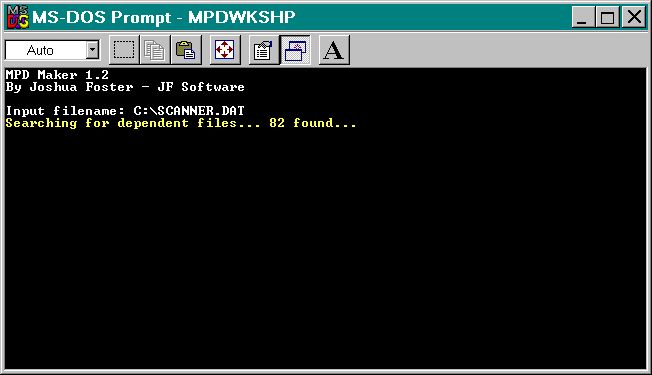- Description
- Using the Command Line
- Creating MPD Files
- Extracting MPD Files
1. Description
MPD Workshop is for creating and extracting MPD (Multi-Part DAT) files. It is DOS-based, but will work on any Windows version. Here's a screenshot of it:
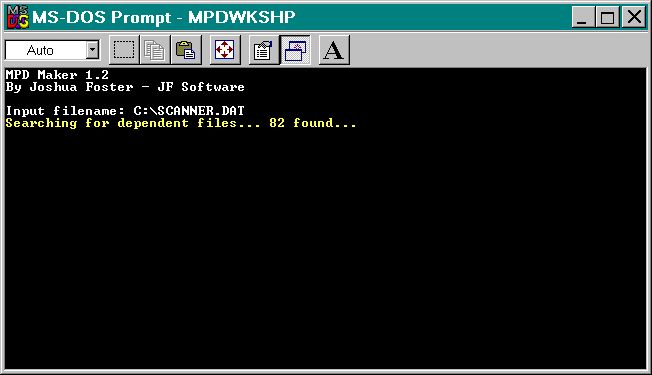
The program is 66 kilobytes in size, and requires no runtime files. It does, however, require a command line, which is explained in the next section.
Back to top
2. Using the Command Line
To use the MPD Workshop, you have to use command line parameters. This is a way in DOS to tell programs what to do. You can use command line parameters by opening an MS-DOS window, or booting in DOS. Below is a list of valid command line parameters for MPD Workshop:
MPDWKSHP /H
MPDWKSHP -create C:\model.dat [/F filename.txt] [/M] [/O] [/P]
MPDWKSHP -extract C:\model.mpd [/F filename.txt] [/M] [/O] [/S]
| C:\model.dat | | DAT or LDR file to create MPD from (required) |
| C:\model.mpd | | MPD file to extract (required) |
| [/F filename.txt] | | Output messages to filename.txt |
| [/H] | | Show help screen |
| [/M] | | Don't show messages |
| [/O] | | Don't confirm overwrites (normally, MPD Workshop will ask you if you want to write over something) |
| [/P] | | Don't include any files from \Parts or \P folders |
| [/S] | | Extract files to the same folder as the MPD file, not <LDraw>\Models folder |
Any extra or misspelled command line parameters are ignored. You can type the parameters in any order you want, but you must have the filename first.
Using the /F switch
The /F switch tells the MPD Workshop to write a file named filename.txt with every message you see on the screen. This is handy if something goes wrong and you don't know what happened.
Using the /H switch
The /H switch shows the help screen. This is the same as typing mpdwkshp by itself.
Using the /M switch
The /M switch tells the MPD Workshop not to display messages on the monitor. The only thing you will see is the completion message. This is useful if you have a program using the MPD Workshop. The /F switch still works the same.
Using the /O switch
Normally, MPD Workshop asks you if you want to overwrite files. If you use the /O switch, then the program will assume that you want to overwrite any duplicate files. This is also useful for a third-party program.
Using the /P switch
Usually, when you're making an MPD file, you're going to be giving it to someone else who has LEdit. Odds are, they have all of the pieces in your model on their computer. If you use the /P switch, you can exclude any parts from the \Parts or \P folders, which that other person probably has. Plus, this makes the MPD a lot smaller.
Using the /S switch
This switch only works when you are extracting an MPD file. Normally, MPD Workshop extracts all files to the <LDraw>/Models folder, with <LDraw> being your LDraw base directory. If you specify the /S switch, then the program will extract the files to the same directory as the MPD file.
Back to top
3. Creating MPD Files
For this example, we will create an MPD file from the car.dat model that comes with LDraw. To create an MPD file from the car.dat file, open an MS-DOS window. Go to the directory you put mpdwkshp.exe in (preferably your LDraw base directory). If you put mpdwkshp.exe in the C:\LDraw directory, your screen might look like this:
C:\WINDOWS>
This is the DOS prompt. You don't type that part. Type this to change the directory to C:\LDraw:
| C:\WINDOWS>chdir .. | | This moves one directory back |
| C:\>chdir LDraw | | This moves to the C:\LDraw directory |
Once you're in the correct directory, type this:
C:\LDRAW>mpdwkshp -create \models\car.dat
That's it! If you don't have the LDraw base directory set on your computer, then the program will ask you where it is. Usually, it's C:\LDraw, but not all the time. Once the program finishes, you should find the file car.mpd in your C:\LDraw\models directory. Don't worry if it is somewhat large (>100 KB); that is because it includes the files for every piece in the DAT file.
Back to top
4. Extracting MPD Files
For this example, we will use the MPD file that we created in the last section. To extract the car.mpd file, open an MS-DOS window. Go to the directory you put mpdwkshp.exe in (use the same method as in the last section). Once you're in the correct directory, type this:
C:\LDRAW>mpdwkshp -extract \models\car.mpd
That's it! If you don't have the LDraw base directory set on your computer, then the program will ask you where it is. Once the program finishes, you should find all of the files that were in car.mpd now in your C:\LDraw\models directory. You can delete all of these files (except car.dat, if you want to save that).
Back to top